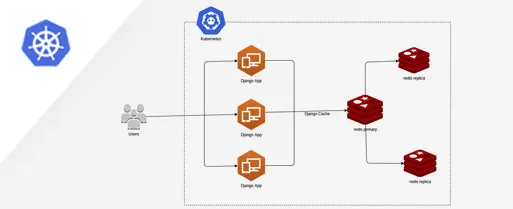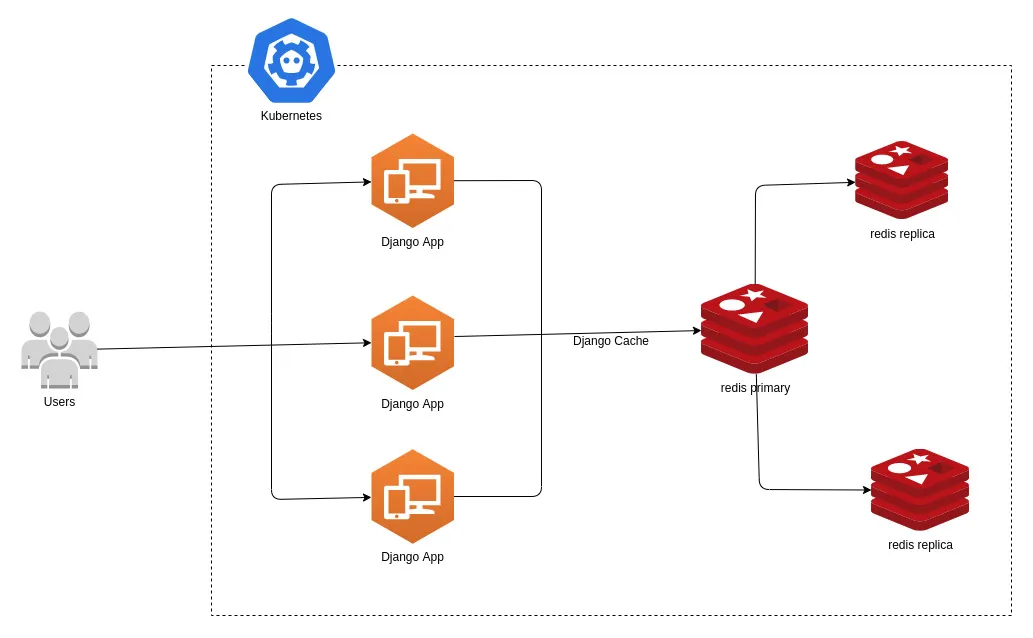
We’ll take you through how to deploy a multi-tiered web application.
Using redis and Django_cache to perform caching for the django
application.
Open your terminal window then run the command:
git clone https://github.com/bluetickconsultants/django-multi-tier-kubernetes.git
Below are the steps that we’ll be using to deploy a complete web app
and test the Load of application. This blog will deploy a broken
application and we’ll be fixing the Kubernetes YAML documents to
make the deployment successful. the application will query from the
database and return data, but subsequent calls to the URL will
bypass the database and query from the cache since the data is
already available in the cache.
Deploy a Redis Database:
You will:
- Deploy a new namespace for your application
- Deploy a Redis server into the new namespace
-
Review the objects that you’ve deployed with Kubernetes
(deployments, pods) - Get logs from the deployed resources via kubectl
You’ll first need to provision a namespace. A namespace is a way to
segment and bucket objects that you’re provisioning in the
Kubernetes API. You can check the existing namespaces by running:
kubectl get namespace
We are going to create a new namespace:
$ cd django-multi-tier-kubernetes && cd k8s
kubectl apply -f namespace.yml
The -f flag signifies you’re going to pass a file to kubectl for it
to submit to the Kubernetes API. You can run your get namespace
command to see what you’ve created.
$ kubectl apply -f namespace.yml
namespace/django-multi-tier created
You can run your get namespace command to see what you’ve created.
$ kubectl get namespaces
NAME STATUS AGE
default Active 81m
django-multi-tier Active 73s
kube-node-lease Active 81m
kube-public Active 81m
kube-system Active 81m
First Tier Web Application: Redis
You’ll now deploy the first tier of the web application starting
with your stateful back-end that stores state for the webapp.
kubectl allows you to take a series of YAML files, put them in a
folder and run kubectl apply -f against an entire folder. It will
provision all of the resources and objects defined underneath the
folder.
This allows you to create a grouping of objects and mini-YAML files
instead of having a single YAML file with a thousand lines defining
everything.
You’ll first roll out the back-end tier of this multi-tier web
application – an HA Redis implementation. To have a look around, you
can run ls -l redis-app/
You’ll now apply your YAML definitions to the cluster. Run:
kubectl apply -f redis-app/
This command went through all the files reviewed above and created
objects for each one of them.
$ kubectl apply -f redis-app/
deployment.extensions/redis-primary created
service/redis-primary created
deployment.extensions/redis-replica created
horizontalpodautoscaler.autoscaling/redis-replica created
service/redis-replica created
networkpolicy.networking.k8s.io/redis created
Now you’ll want to read those objects and get data on what’s
running.
kubectl -n django-multi-tier get pod
You’ll see you have two pods running – A Redis primary and replica.
NAME READY STATUS RESTARTS AGE
redis-primary-684c84fc56-57brt 1/1 Running 0 75s
redis-replica-d64bd9565-zn7sg 1/1 Running 0 74s
Now take the same step for the deployments:
kubectl -n django-multi-tier get deployments
You’ll see information about your deployments—the Redis replica,
redis primary, the desired count of 1, current 1, up to date, what’s
available and the age of the pod.
NAME READY UP-TO-DATE AVAILABLE AGE
redis-primary 1/1 1 1 2m37s
redis-replica 1/1 1 1 2m36s
If you are doing a rolling deployment, you’ll see more interesting
information here about the state of an application.
You can also look at services by running:
kubectl -n django-multi-tier get services
Here you can see the two services—the primary and replicas.
NAME TYPE CLUSTER-IP EXTERNAL-IP PORT(S) AGE
redis-primary ClusterIP 10.10.5.18 6379/TCP 5m35s
redis-replica ClusterIP 10.10.13.85 6379/TCP 5m34s
Both of these services are clusterIP services (i.e. only available
on the IP that’s internal to the cluster). You’ll also see the IPs
and some info on ports and age. If you wanted to summarize in a
single command, you run:
kubectl -n django-multi-tier get deployments,pods,services
This allows you to show all the resources in a single image.
NAME READY UP-TO-DATE AVAILABLE AGE
deployment.extensions/redis-primary 1/1 1 1 6m42s
deployment.extensions/redis-replica 1/1 1 1 6m41s
NAME READY STATUS RESTARTS AGE
pod/redis-primary-684c84fc56-57brt 1/1 Running 0 6m42s
pod/redis-replica-d64bd9565-zn7sg 1/1 Running 0 6m41s
NAME TYPE CLUSTER-IP EXTERNAL-IP PORT(S) AGE
service/redis-primary ClusterIP 10.10.5.18 6379/TCP 6m42s
service/redis-replica ClusterIP 10.10.13.85 6379/TCP 6m41s
Working through these steps, you should now see a healthy redis
master and replica in the django-multi-tier namespace in Kubernetes.
Deploying the Django App
Next you will:
-
Deploy the web app into the default namespace (A different
namespace from the one we created above) -
Watch the Cloud Load Balancer create external access to the web
app - CURL the newly deployed web app to test manually
- Look at the logs of the web app
-
Fix the broken web app deployment by deploying to the correct
namespace - CURL the web app again to test
-
Start by doing a listing of the webapp directory ls -l django-app/
to see that it has similar files to the redis backend.
$ ls -1 django-app/
app.deployment.yml
app.horizontal_pod_autoscaler.yml
app.networkpolicy.yml
app.service.yml
To deploy the basic webapp:
kubectl apply -f django-app/
This deploys all the yaml definitions in the django-app/ folder.
Note that we are not defining the namespace in the metadata of the
YAML, so it will default to the default namespace configured with
kubectl.
$ kubectl apply -f django-app/
deployment.extensions/webapp created
horizontalpodautoscaler.autoscaling/webapp created
networkpolicy.networking.k8s.io/app created
service/webapp created
Accessing Your Services:
Now you can take a look at the services available to see how you
might actually access the webapp.
kubectl get services
You can see that you have both services attached to Redis which are
ClusterIP services only accessible from within the cluster. You’ll
also see the third service, the webapp, which is exposed publicly
because it’s a load balancer service. When you list services, you
get an external IP.
$ kubectl get services
NAME TYPE CLUSTER-IP EXTERNAL-IP PORT(S) AGE
webapp LoadBalancer 10.16.58.188 <IP Address> 80:31550/TCP 97s
Please check with deployment with URL: http://<IP
Address>:31550 or http://<IP Address>